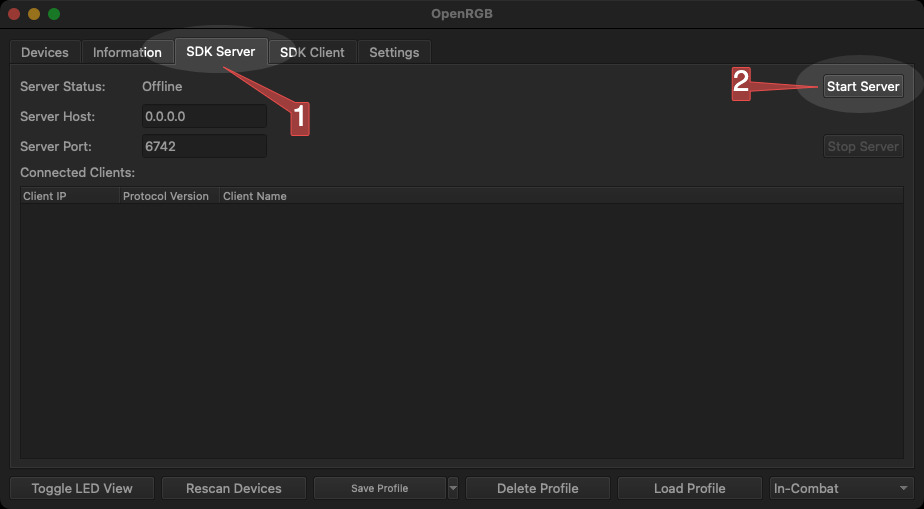OpenRGB Getting Started Guide
In this setup guide, we’ll set up 2 example profiles to get started. For the best results, ensure you have combat logs being saved to a file in the game settings.
- Install and run OpenRGB if you haven’t already
You should see a window that looks similar to this that lists your automatically detected RGB devices:

Main OpenRGB window Choose a device, select a color and click “Save To Device” to make sure that color changing works.

Click the dropdown arrow next to “Save Profile” and select “Save Profile As…”

Choose a name for this first profile. “Default” is a good starting point.

Next, change the color on the device to a different color. Red or similar color is good for an In-Combat status.

Click the dropdown next to “Safe Profile” and select “Save Profile As…” one more time

Choose a name for this second profile. “In-Combat” is a reasonable name.

Now enable the SDK Server by clicking the “SDK Server” tab at the top of the window and clicking “Start Server”. You can leave the default settings.
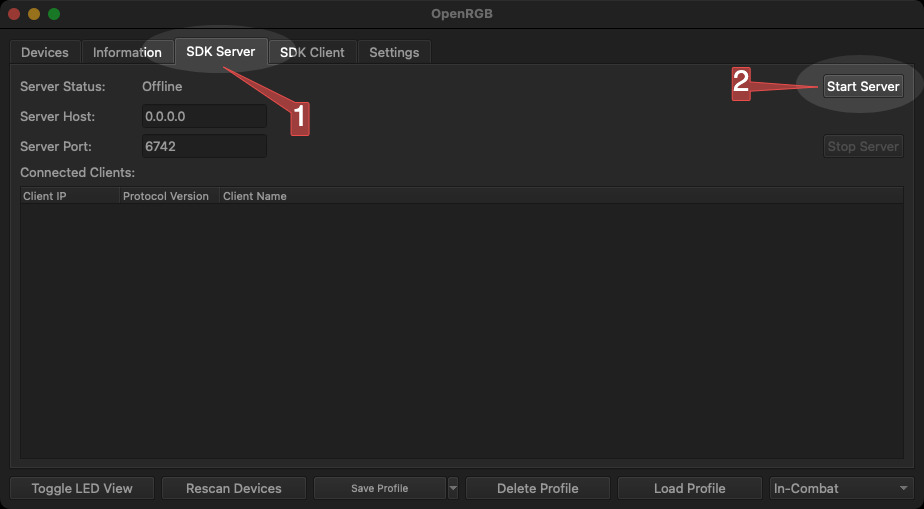
Install and launch TOR HUD if you haven’t already
Ensure you have combat logging enabled in the SWTOR settings.

In the main TOR HUD window, click the “OpenRGB” menu option on the l
eft navigation bar.

Click the “Enable OpenRGB Integration” toggle.

- The status should now change to “✅ Connected”
Under Profile Configuration, click the dropdown next to “Default Profile” and select “Default” or the name of the profile you created in Step 5.

This will enable you to select profiles for other triggers. Click the dropdown next to “In-Combat” and select the “In-Combat” profile or the name of the profile you created in Step 8.

- Back in the game, go attack an enemy to enter combat. You should see your RGB change!
This is just a tutorial to get you started. Feel free to play around with the different triggers and customize your OpenRGB profiles to your liking.